gmsh.py. Here some of these functions are detailed with some examples. Actually, definition shown here are (truncated) copy/paste from the official documentation.
Now that you know how to generate a mesh with GMSH API, you probably wants to play with the resulting mesh. For example, if you want to program a finite element solver, you probably needs to access each elements and nodes of the mesh and compute some quantity on it. In this section, you will learn the basic functionality to do that withing Python. For Julia and C++, the syntax changes but the idea is the same.
Reference problem
Let us consider a unit square with 0.1 as mesh size. The Surface has a Physical Tag equal to 10, the bottom boundary Line has Physical Tag=1 and the three other are regrouped in the same Physical Tag 2
# File square.py
import gmsh
import sys
gmsh.initialize(sys.argv)
gmsh.option.setNumber("General.Terminal", 1)
gmsh.option.setNumber("Mesh.CharacteristicLengthMin", 0.1);
gmsh.option.setNumber("Mesh.CharacteristicLengthMax", 0.1);
# Model
model = gmsh.model
model.add("Square")
# Rectangle of (elementary) tag 1
factory = model.occ
factory.addRectangle(0,0,0, 1, 1, 1)
# Sync
factory.synchronize()
# Physical groups
gmsh.model.addPhysicalGroup(1, [1], 1)
gmsh.model.addPhysicalGroup(1, [2,3,4], 2)
gmsh.model.addPhysicalGroup(2, [1], 10)
# Mesh (2D)
model.mesh.generate(2)
# ==============
# Code to test mesh element access will be added here !
# ...
# ==============
#Save mesh
gmsh.write("square.msh")
# Finalize GMSH
gmsh.finalize()
Running it in a terminal an opening it with GMSH should open a windows as below
python square.py
gmsh square.msh
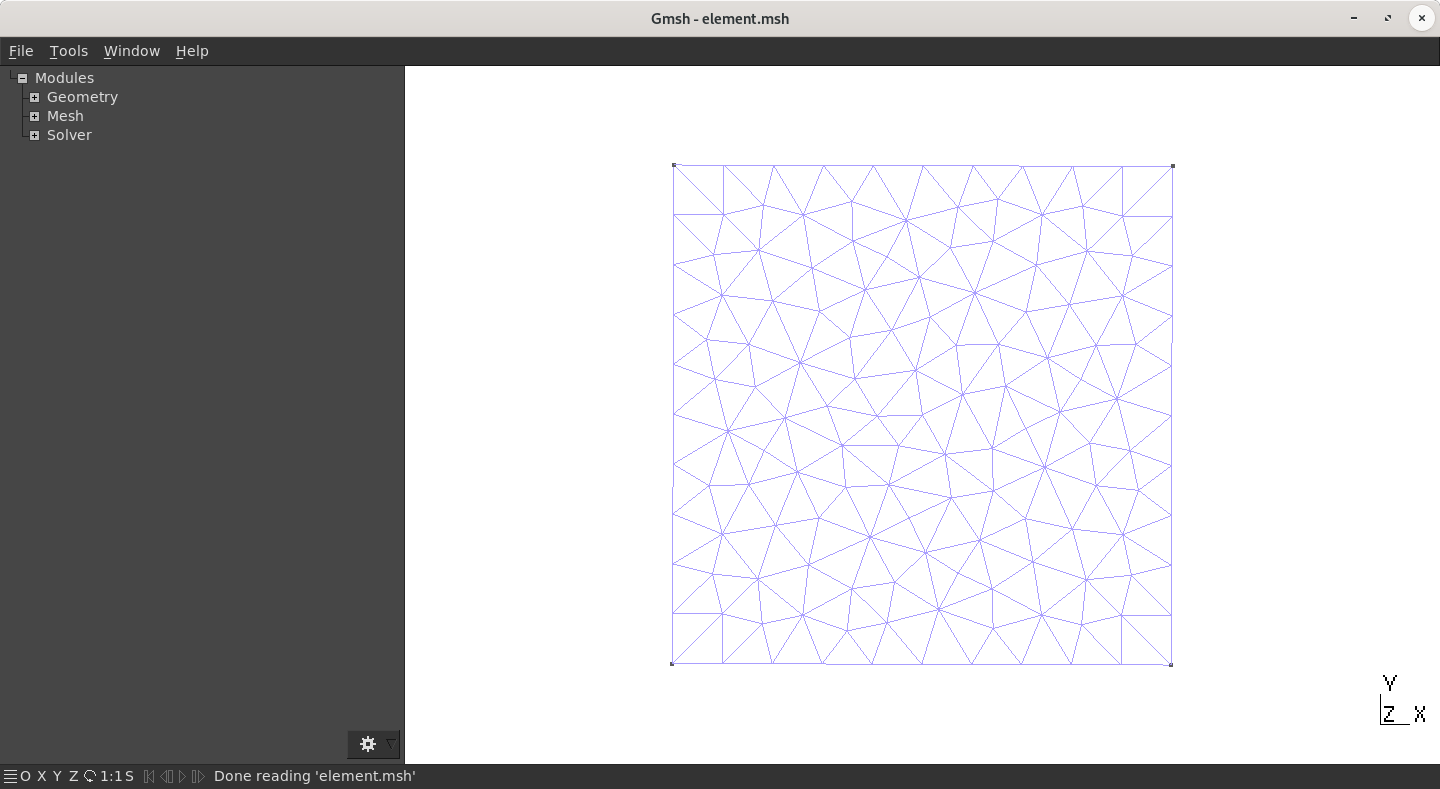
Nodes
gmsh.model.mesh namespace. For example, to call getNode(12), you should type gmsh.model.mesh.getNode(12).
Basics
| Name | Definition / Remark |
|---|---|
getNode(tag) |
Get the coordinates and the parametric coordinates (if any) of the node with tag tag.Return coord, parametricCoord. Generally, the first quantity of the returned array is what you want. |
getNodes(dim=-1, tag=-1, includeBoundary=False, returnParametricCoord=True) |
Get the nodes classified on the entity of dimension dim and tag tag.Return nodeTags, coord, parametricCoord. |
getNodesForPhysicalGroup(dim, tag) |
Get the nodes from all the elements belonging to the physical group of dimension dim and tag tag.Return nodeTags, coord |
getNodesByElementType(elementType, tag=-1, returnParametricCoord=True) |
Get the nodes classified on the entity of tag tag, for all the elements of type elementType. The other arguments are treated as in getNodes.Return nodeTags, coord, parametricCoord. |
Example
Start from the code meshing a square that has been given above and override these line
# ==============
# Some portions of code will be added here !
# ...
# ==============
by the following line, where we ask GMSH to first provide the tag of the nodes on Physical Line(1) and second, their coordinate:
print("Nodes tag on Physical Line 1")
print(model.mesh.getNodesForPhysicalGroup(1,1)[0])
print("Nodes coordinates on Physical Line 1")
print(model.mesh.getNodesForPhysicalGroup(1,1)[1])
You should get the following messages (not necessarily the same number/coordinate!) in your terminal
Nodes tag on Physical Line 1
[ 1 6 2 7 11 9 10 8 5 12 13]
Nodes coordinates on Physical Line 1
[0. 0. 0. 0.2 0. 0. 1. 0. 0. 0.3 0. 0. 0.7 0. 0. 0.5 0. 0.
0.6 0. 0. 0.4 0. 0. 0.1 0. 0. 0.8 0. 0. 0.9 0. 0. ]
Elements
Basics
| Name | Definition / Remark |
|---|---|
getElement(elementTag) |
Get the type and node tags of the element with (elementary) tag tag. This is a sometimes useful but inefficient way of accessing elements, as it relies on a cache stored in the model.Return elementType, nodeTags. |
getElements(dim=-1, tag=-1) |
Get the elements classified on the (elementary) entity of dimension dim and (elementary) tag tag.Return elementTypes, elementTags, nodeTags |
getElementTypes(dim=-1, tag=-1) |
Get the types of elements in the (elementary) entity of dimension dim and (elementary) tag tag.Return elementTypes. |
getElementsByType(elementType, tag=-1, task=0, numTasks=1) |
Get the elements of type elementType classified on the entity of tag tag.Return elementTags, nodeTags. |
getElementProperties(elementType) |
Get the properties of an element of type elementType: its name(elementName), dimension (dim), order (order), number of nodes(numNodes), coordinates of the nodes in the reference element(nodeCoord vector, of length dim times numNodes) and number ofprimary (first order) nodes (numPrimaryNodes).Return elementName, dim, order, numNodes, nodeCoord, numPrimaryNodes. |
Example
Element type
As for the node, you can copy/paste these lines before gmsh.write("square.msh"):
print("Element type of Line(1) (segment has type 1)")
print(model.mesh.getElementTypes(1,1))
print("Element type of Surface(1) (triangle has type 2)")
print(model.mesh.getElementTypes(2,1))
prop = model.mesh.getElementProperties(1)
print("Properties of a segment element (type = 1)")
print(" Element Name : "+str(prop[0]))
print(" Dim : "+str(prop[1]))
print(" Order : "+str(prop[2]))
print(" Num of Nodes : "+str(prop[3]))
print(" Node Coord : "+str(prop[4]))
print(" Num Prim. Nodes : "+str(prop[5]))
You should get:
Element type of Line(1) (segment has type 1)
[1]
Element type of Surface(1) (triangle has type 2)
[2]
Properties of a segment element (type = 1)
Element Name : Line 2
Dim : 1
Order : 1
Num of Nodes : 2
Node Coord : [-1. 1.]
Num Prim. Nodes : 2
Loop on elements
Now we want to loop on the elements composing the Line of elementary tag 1, and for each element, display the tag of each of its vertices (starting and ending point):
segments = model.mesh.getElements(1,1)[1][0]
print("Segment tags composing Line(1)")
print(segments)
nodes = model.mesh.getElements(1,1)[2][0]
nodes_per_elem = model.mesh.getElementProperties(1)[3]
print("Number of nodes per segment: " +str(nodes_per_elem))
for j in range(len(segments)):
print("Element Tag("+str(segments[j])+")=["+str(nodes[2*j])+", "+str(nodes[2*j+1])+"]")
And this gives the following result (again, indices can differ on your side)
Segment tags composing Line(1)
[ 1 2 3 4 5 6 7 8 9 10]
Number of nodes per segment: 2
Element Tag(1)=[1, 5]
Element Tag(2)=[5, 6]
Element Tag(3)=[6, 7]
Element Tag(4)=[7, 8]
Element Tag(5)=[8, 9]
Element Tag(6)=[9, 10]
Element Tag(7)=[10, 11]
Element Tag(8)=[11, 12]
Element Tag(9)=[12, 13]
Element Tag(10)=[13, 2]
Integration points, jacobian, FEM basis functions, …
Numerous useful functions are provided by GMSH API, even Lagrange (and their Gradient) basis function.
Physical entities to Elementary entities
Basics
| Name | Definition / Remark |
|---|---|
getPhysicalGroups(dim=-1) |
Get all the physical groups in the current model. If dim’ is >= 0, return only the entities of the specified dimension. Return dimTags. |
getEntitiesForPhysicalGroup(dim, tag) |
Get the tags of the model entities making up the physical group of dimension dim and tag tag.Return (elementary) tags |
Example
This portion of codes loops on each Physical entities and for each of them, display every Elementary entities and the type of elements that is used to describe them:
# taken from /demos/api/poisson.py
vGroups = model.getPhysicalGroups()
for iGroup in vGroups:
dimGroup = iGroup[0] # 1D, 2D or 3D
tagGroup = iGroup[1]
namGroup = model.getPhysicalName(dimGroup, tagGroup)
vEntities = model.getEntitiesForPhysicalGroup(dimGroup, tagGroup)
for tagEntity in vEntities:
dimEntity = dimGroup
vElementTypes = model.mesh.getElementTypes(dimEntity,tagEntity)
print("Physical Tag="+str(tagGroup)+", Entity Tag="+str(tagEntity)+", Element Type="+str(vElementTypes))
On my computer, this gives the following result
Physical Tag=1, Entity Tag=1, Element Type=[1]
Physical Tag=2, Entity Tag=2, Element Type=[1]
Physical Tag=2, Entity Tag=3, Element Type=[1]
Physical Tag=2, Entity Tag=4, Element Type=[1]
Physical Tag=10, Entity Tag=1, Element Type=[2]