Reference geometry
Let us consider the rectangle of width lx and ly in the respectively x- and y-direction:
SetFactory("OpenCASCADE");
h = 0.1;
Mesh.CharacteristicLengthMin = h;
Mesh.CharacteristicLengthMax = h;
lx = 2;
ly = 1;
Rectangle(1)= {0, 0, 0, lx, ly};
Physical Surface(1) = {1};
DefineNumber Adding parameters in the menu
Parameters lx and ly will now be mutable in the GUI thanks to the command DefineNumber:
DefineNumber[Var = { DefautValue, ... options ...}] ;
To understand it better, change the lines defining lx and ly by:
DefineNumber[lx = {2, Min 0.5, Max 10, Step 0.1, Name "Geometry/Lx"}];
DefineNumber[ly = {1, Min 0.5, Max 10, Step 0.1, Name "Geometry/Ly"}];
Reload the file using GMSH and your screen should looks like the figure below. On your left, you are now able to modify the value of lx and ly interactively (without reloading).
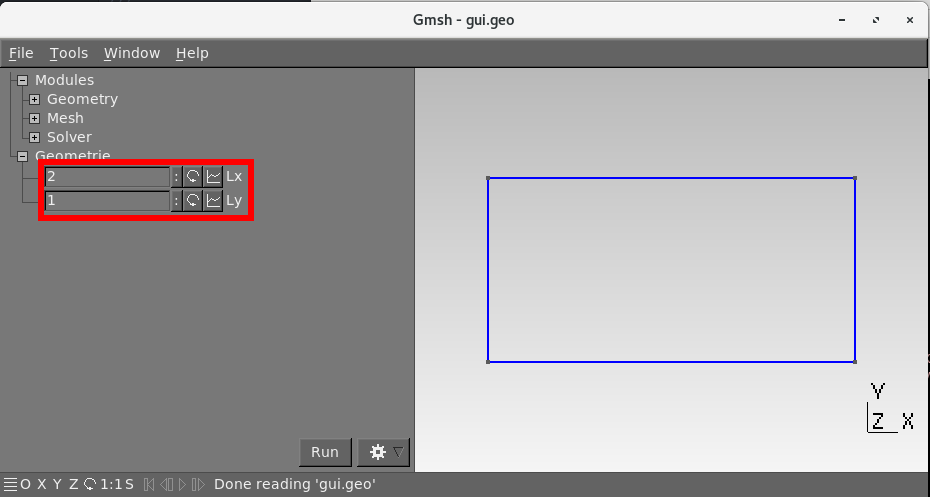
Make
h editable in the GUI with a Step of 0.1 and such that 0.1 < h < 1.
DefineConstant
Every DefineNumber can be merged into a DefineConstant environment:
DefineConstant[
// Attention, pas de virgule à la fin pour la derniere variable
lx = { 2, Min 0.5, Max 10, Step 0.1, Name "Geometrie/Lx"},
ly = { 1, Min 0.5, Max 10, Step 0.1, Name "Geometrie/Ly"}
];
DefineString
In the same way as DefineNumber, this command returns a string.